Microsoft OneDrive is a powerful cloud storage solution that offers a seamless experience for users. It automatically backs up files, photos, and videos, ensuring that your important data is always safe and accessible on all your devices. With OneDrive, you can easily share and collaborate on files with others, making it an ideal choice for both personal and professional use. The platform provides a secure environment for your data, with various security features to protect your information. OneDrive also offers options for purchasing additional storage if needed. Whether you're a student, professional, or simply looking for a reliable storage solution, Microsoft OneDrive has you covered. It integrates well with other Microsoft products and services, enhancing your overall productivity. In addition, OneDrive's user-friendly interface makes it easy to navigate and manage your files. Overall, Microsoft OneDrive is a top-notch cloud storage option that delivers on convenience, security, and functionality.
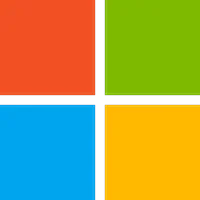
Microsoft OneDrive
Microsoft OneDrive offers automatic backup and secure sharing of files on all devices. Discover its features and benefits.
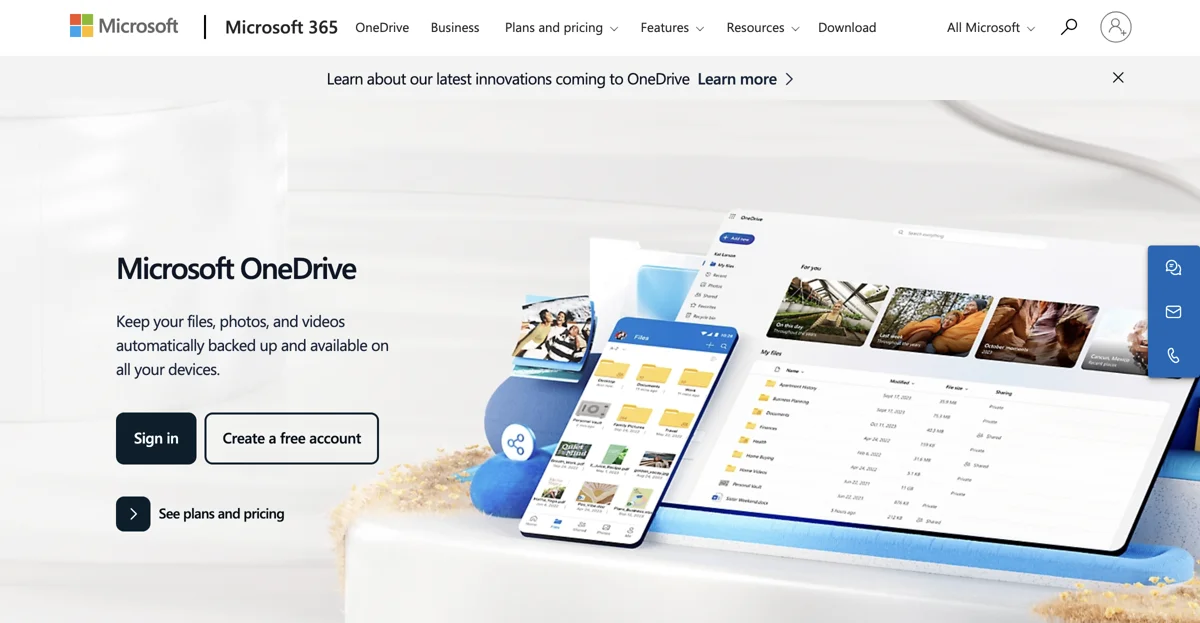
Top Alternatives to Microsoft OneDrive
Dropbox Sign
Dropbox Sign is an eSignature tool that simplifies contract signing
Document Crunch
Document Crunch is an AI-powered contract compliance platform for construction
GitBook
GitBook is an AI-powered documentation tool that offers various features
Blizzy
Blizzy is an AI-powered tool with diverse functions for users
Waveline Extract
Waveline Extract is an AI-powered data extractor that simplifies document processing
Papermark AI
Papermark AI is an AI-powered document assistant that enhances document management
FormX.ai
FormX.ai is an AI-powered data extraction tool that boosts business efficiency
Civils.ai
Civils.ai automates construction workflows for better projects
PDF Candy
PDF Candy is an AI-powered PDF editor with multiple features
PDF Pals
PDF Pals is an AI-powered PDF chat tool for Mac with multiple benefits
Search+ AI
Search+ AI is an AI-powered tool for PDF interaction
RELAIED
RELAIED is an AI-powered platform that transforms documents into engaging podcasts, making learning easier and more accessible.
AXDRAFT
AXDRAFT is an AI-powered contract lifecycle management tool that streamlines legal document workflows.
Sortio
Sortio is an AI-powered file organization tool that helps users efficiently manage and secure their digital documents.
AutoKT
AutoKT is an AI-powered documentation tool that automates writing and updating, allowing developers to focus on building.
Inspecti
Inspecti is an AI-powered platform that simplifies property inspections and reporting, enhancing efficiency and reducing disputes.
Zenpai
Zenpai is an AI-powered file operations software that automates repetitive tasks, enhancing productivity and saving time.
Offorte
Offorte is an AI-powered proposal software that helps businesses create interactive, professional proposals to win more deals efficiently.
getTxt.AI
getTxt.AI is an AI-powered text extraction tool that helps users convert documents, audio, images, and videos into text or markdown in over 50 languages.
InclusiveDocs
InclusiveDocs leverages AI to enhance digital content accessibility, ensuring compliance with 508 regulations and WCAG standards.
DraftCheck
DraftCheck is an AI-powered digital contract assistant that helps professionals save time and ensure documents are error-free.